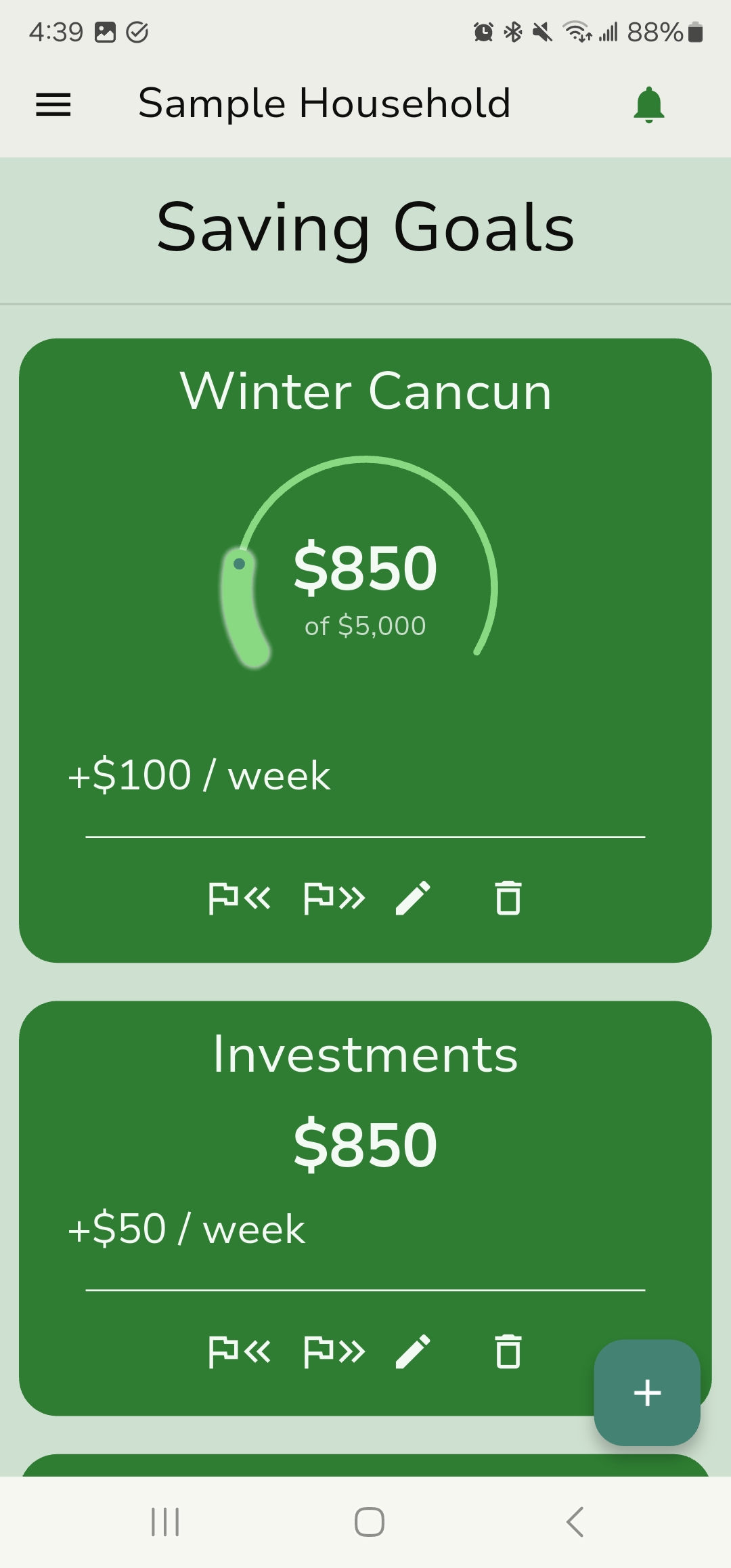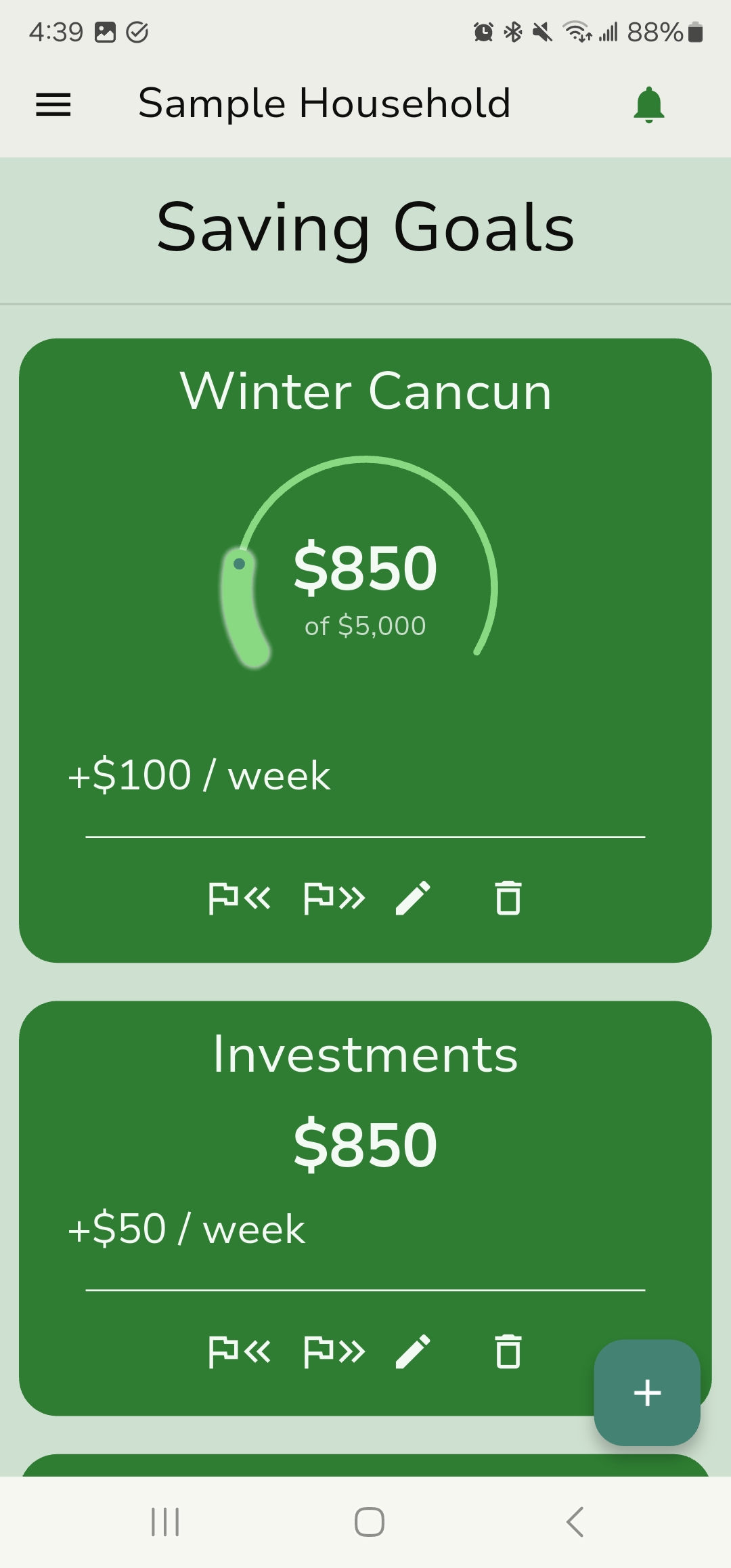
The "Savings Goals" Screen: Planning for the Future
If "Payment Plans" help you manage the impact of past major transactions, "Savings Goals" help you proactively plan for future ones, like a new phone, a vacation, or an emergency fund. Each savings goal has its own separate balance.
- Creating a Goal: When you add a saving goal, you must give it a name. It will start empty (with $0)
- Optional Features for a Goal:
- Weekly Deposits: You can set an optional weekly amount to be automatically deposited into this savings goal. When your main weekly budget update occurs, this amount will be subtracted from your main balance (and appear as a deduction on the "Weekly Budget" screen) and added to this specific savings goal's balance.
- Target Date: You can set an optional target date for achieving your goal. This is purely for your reference and doesn't affect any calculations within the app.
- Target Amount: You can set an optional target total amount for the goal. Themis Balance will use this to show you a progress bar towards achieving your goal.
- Actions:
- Add, edit, or delete savings goals.
- Manually deposit money to a savings goal from your main balance.
- Withdraw money from a savings goal back to your main balance.
- Link to Weekly Budget: If a savings goal has a weekly deposit amount set, it will also be listed in the "Saving Goals" section of the "Weekly Budget" screen, with a link to take you directly to this "Savings Goals" screen.